COPY INTO <table>
COPY INTO allows you to load data from files located in one of the following locations:
- User / Internal / External stages: See Understanding Stages to learn about stages in Databend.
- Buckets or containers created in a storage service.
- Remote servers from where you can access the files by their URL (starting with "https://...").
- IPFS.
See also: COPY INTO <location>
Syntax
COPY INTO [<database>.]<table_name>
FROM { userStage | internalStage | externalStage | externalLocation }
[ FILES = ( '<file_name>' [ , '<file_name>' ] [ , ... ] ) ]
[ PATTERN = '<regex_pattern>' ]
[ FILE_FORMAT = ( TYPE = { CSV | TSV | NDJSON | PARQUET | XML } [ formatTypeOptions ] ) ]
[ copyOptions ]
FROM ...
The FROM clause specifies the source location (user stage, internal stage, external stage, or external location) from which data will be loaded into the specified table using the COPY INTO command.
When you load data from a staged file and the stage path contains special characters such as spaces or parentheses, you can enclose the entire path in single quotes, as demonstrated in the following SQL statements:
COPY INTO mytable FROM 's3://mybucket/dataset(databend)/' ... COPY INTO mytable FROM 's3://mybucket/dataset databend/' ...
userStage
userStage ::= @~[/<path>]
internalStage
internalStage ::= @<internal_stage_name>[/<path>]
externalStage
externalStage ::= @<external_stage_name>[/<path>]
externalLocation
- Amazon S3-like Storage
- Azure Blob Storage
- Google Cloud Storage
- Alibaba Cloud OSS
- Tencent Cloud Object Storage
- HDFS
- WebHDFS
- Remote Files
- IPFS
externalLocation ::=
's3://<bucket>[<path>]'
CONNECTION = (
<connection_parameters>
)
For the connection parameters available for accessing Amazon S3-like storage services, see Connection Parameters.
externalLocation ::=
'azblob://<container>[<path>]'
CONNECTION = (
<connection_parameters>
)
For the connection parameters available for accessing Azure Blob Storage, see Connection Parameters.
externalLocation ::=
'gcs://<bucket>[<path>]'
CONNECTION = (
<connection_parameters>
)
For the connection parameters available for accessing Google Cloud Storage, see Connection Parameters.
externalLocation ::=
'oss://<bucket>[<path>]'
CONNECTION = (
<connection_parameters>
)
For the connection parameters available for accessing Alibaba Cloud OSS, see Connection Parameters.
externalLocation ::=
'cos://<bucket>[<path>]'
CONNECTION = (
<connection_parameters>
)
For the connection parameters available for accessing Tencent Cloud Object Storage, see Connection Parameters.
externalLocation ::=
'hdfs://<endpoint_url>[<path>]'
CONNECTION = (
<connection_parameters>
)
For the connection parameters available for accessing HDFS, see Connection Parameters.
externalLocation ::=
'webhdfs://<endpoint_url>[<path>]'
CONNECTION = (
<connection_parameters>
)
For the connection parameters available for accessing WebHDFS, see Connection Parameters.
externalLocation ::=
'https://<url>'
You can use glob patterns to specify more than one file. For example, use
ontime_200{6,7,8}.csvto representsontime_2006.csv,ontime_2007.csv,ontime_2008.csv.ontime_200[6-8].csvto representsontime_2006.csv,ontime_2007.csv,ontime_2008.csv.
externalLocation ::=
'ipfs://<your-ipfs-hash>'
CONNECTION = (ENDPOINT_URL = 'https://<your-ipfs-gateway>')
FILES
FILES specifies one or more file names (separated by commas) to be loaded.
PATTERN
A PCRE2-based regular expression pattern string, enclosed in single quotes, specifying the file names to match. For PCRE2 syntax, see http://www.pcre.org/current/doc/html/pcre2syntax.html. See Example 4: Filtering Files with Pattern for examples and useful tips about filtering files with the PATTERN parameter.
FILE_FORMAT
See Input & Output File Formats.
copyOptions
copyOptions ::=
[ SIZE_LIMIT = <num> ]
[ PURGE = <bool> ]
[ FORCE = <bool> ]
[ DISABLE_VARIANT_CHECK = <bool> ]
[ ON_ERROR = { continue | abort | abort_N } ]
[ MAX_FILES = <num> ]
| Parameter | Description | Required |
|---|---|---|
| SIZE_LIMIT | Specifies the maximum rows of data to be loaded for a given COPY statement. Defaults to 0 meaning no limits. | Optional |
| PURGE | If True, the command will purge the files in the stage after they are loaded successfully into the table. Default: False. | Optional |
| FORCE | COPY INTO ensures idempotence by automatically tracking and preventing the reloading of files for a default period of 7 days. This can be customized using the load_file_metadata_expire_hours setting to control the expiration time for file metadata.This parameter defaults to False meaning COPY INTO will skip duplicate files when copying data. If True, duplicate files will not be skipped. | Optional |
| DISABLE_VARIANT_CHECK | If True, this will allow the variant field to insert invalid JSON strings. Default: False. | Optional |
| ON_ERROR | Decides how to handle a file that contains errors: 'continue' to skip and proceed, 'abort' to terminate on error, 'abort_N' to terminate when errors ≥ N. Default is 'abort'. Note: 'abort_N' not available for Parquet files. | Optional |
| MAX_FILES | Sets the maximum number of files to load that have not been loaded already. The value can be set up to 500; any value greater than 500 will be treated as 500. | Optional |
| RETURN_FAILED_ONLY | When set to 'True', only files that failed to load will be returned in the output. Default: False. | Optional |
When importing large volumes of data, such as logs, it is recommended to set both PURGE and FORCE to True. This ensures efficient data import without the need for interaction with the Meta server (updating the copied-files set). However, it is important to be aware that this may lead to duplicate data imports.
Output
COPY INTO provides a summary of the data loading results with these columns:
| Column | Type | Nullable | Description |
|---|---|---|---|
| FILE | VARCHAR | NO | The relative path to the source file. |
| ROWS_LOADED | INT | NO | The number of rows loaded from the source file. |
| ERRORS_SEEN | INT | NO | Number of error rows in the source file |
| FIRST_ERROR | VARCHAR | YES | The first error found in the source file. |
| FIRST_ERROR_LINE | INT | YES | Line number of the first error. |
If RETURN_FAILED_ONLY is set to True, the output will only contain the files that failed to load.
Distributed COPY INTO
COPY INTO supports distributed execution in cluster environments. You can enable distributed COPY INTO by setting ENABLE_DISTRIBUTED_COPY_INTO to 1. This helps enhance data loading performance and scalability in cluster environments.
SET enable_distributed_copy_into = 1;
Examples
Example 1: Loading from Stages
These examples showcase data loading into Databend from various types of stages:
- User Stage
- Internal Stage
- External Stage
COPY INTO mytable
FROM @~
PATTERN = '.*[.]parquet'
FILE_FORMAT = (TYPE = PARQUET);
COPY INTO mytable
FROM @my_internal_stage
PATTERN = '.*[.]parquet'
FILE_FORMAT = (TYPE = PARQUET);
COPY INTO mytable
FROM @my_external_stage
PATTERN = '.*[.]parquet'
FILE_FORMAT = (TYPE = PARQUET);
Example 2: Loading from External Locations
These examples showcase data loading into Databend from various types of external sources:
- Amazon S3
- Azure Blob Storage
- Remote Files
- IPFS
This example establishes a connection to Amazon S3 using AWS access keys and secrets, and it loads 10 rows from a CSV file:
-- Authenticated by AWS access keys and secrets.
COPY INTO mytable
FROM 's3://mybucket/data.csv'
CONNECTION = (
ACCESS_KEY_ID = '<your-access-key-ID>',
SECRET_ACCESS_KEY = '<your-secret-access-key>'
)
FILE_FORMAT = (
TYPE = CSV,
FIELD_DELIMITER = ',',
RECORD_DELIMITER = '\n',
SKIP_HEADER = 1
)
SIZE_LIMIT = 10;
This example connects to Amazon S3 using AWS IAM role authentication with an external ID and loads CSV files matching the specified pattern from 'mybucket':
-- Authenticated by AWS IAM role and external ID.
COPY INTO mytable
FROM 's3://mybucket/'
CONNECTION = (
ENDPOINT_URL = 'https://<endpoint-URL>',
ROLE_ARN = 'arn:aws:iam::123456789012:role/my_iam_role',
EXTERNAL_ID = '123456'
)
PATTERN = '.*[.]csv'
FILE_FORMAT = (
TYPE = CSV,
FIELD_DELIMITER = ',',
RECORD_DELIMITER = '\n',
SKIP_HEADER = 1
);
This example connects to Azure Blob Storage and loads data from 'data.csv' into Databend:
COPY INTO mytable
FROM 'azblob://mybucket/data.csv'
CONNECTION = (
ENDPOINT_URL = 'https://<account_name>.blob.core.windows.net',
ACCOUNT_NAME = '<account_name>',
ACCOUNT_KEY = '<account_key>'
)
FILE_FORMAT = (type = CSV);
This example loads data from three remote CSV files and skips a file in case of errors.
COPY INTO mytable
FROM 'https://ci.databend.org/dataset/stateful/ontime_200{6,7,8}_200.csv'
FILE_FORMAT = (type = CSV)
ON_ERROR = continue;
This example loads data from a CSV file on IPFS:
COPY INTO mytable
FROM 'ipfs://<your-ipfs-hash>'
CONNECTION = (
ENDPOINT_URL = 'https://<your-ipfs-gateway>'
)
FILE_FORMAT = (
TYPE = CSV,
FIELD_DELIMITER = ',',
RECORD_DELIMITER = '\n',
SKIP_HEADER = 1
);
Example 3: Loading Compressed Data
This example loads a GZIP-compressed CSV file on Amazon S3 into Databend:
COPY INTO mytable
FROM 's3://mybucket/data.csv.gz'
CONNECTION = (
ENDPOINT_URL = 'https://<endpoint-URL>',
ACCESS_KEY_ID = '<your-access-key-ID>',
SECRET_ACCESS_KEY = '<your-secret-access-key>'
)
FILE_FORMAT = (
TYPE = CSV,
FIELD_DELIMITER = ',',
RECORD_DELIMITER = '\n',
SKIP_HEADER = 1,
COMPRESSION = AUTO
);
Example 4: Filtering Files with Pattern
This example demonstrates how to load CSV files from Amazon S3 using pattern matching with the PATTERN parameter. It filters files with 'sales' in their names and '.csv' extensions:
COPY INTO mytable
FROM 's3://mybucket/'
PATTERN = '.*sales.*[.]csv'
FILE_FORMAT = (
TYPE = CSV,
FIELD_DELIMITER = ',',
RECORD_DELIMITER = '\n',
SKIP_HEADER = 1
);
Where .* is interpreted as zero or more occurrences of any character. The square brackets escape the period character . that precedes a file extension.
To load from all the CSV files:
COPY INTO mytable
FROM 's3://mybucket/'
PATTERN = '.*[.]csv'
FILE_FORMAT = (
TYPE = CSV,
FIELD_DELIMITER = ',',
RECORD_DELIMITER = '\n',
SKIP_HEADER = 1
);
When specifying the pattern for a file path including multiple folders, consider your matching criteria:
- If you want to match a specific subpath following a prefix, include the prefix in the pattern (e.g., 'multi_page/') and then specify the pattern you want to match within that subpath (e.g., '_page_1').
-- File path: parquet/multi_page/multi_page_1.parquet
COPY INTO ... FROM @data/parquet/ PATTERN = 'multi_page/.*_page_1.*') ...
- If you want to match any part of the file path that contains the desired pattern, use '.' before and after the pattern (e.g., '.multi_page_1.*') to match any occurrences of 'multi_page_1' within the path.
-- File path: parquet/multi_page/multi_page_1.parquet
COPY INTO ... FROM @data/parquet/ PATTERN ='.*multi_page_1.*') ...
Example 5: Loading to Table with Extra Columns
This section demonstrates data loading into a table with extra columns, using the sample file books.csv:
Transaction Processing,Jim Gray,1992
Readings in Database Systems,Michael Stonebraker,2004
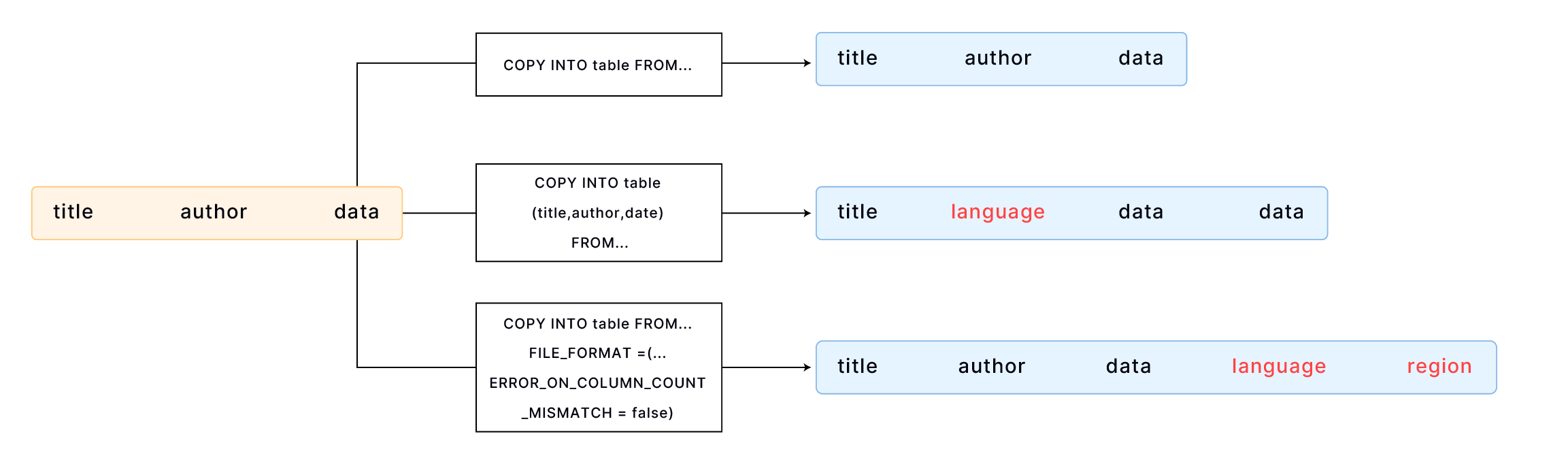
By default, COPY INTO loads data into a table by matching the order of fields in the file to the corresponding columns in the table. It's essential to ensure that the data aligns correctly between the file and the table. For example,
CREATE TABLE books
(
title VARCHAR,
author VARCHAR,
date VARCHAR
);
COPY INTO books
FROM 'https://datafuse-1253727613.cos.ap-hongkong.myqcloud.com/data/books.csv'
FILE_FORMAT = (TYPE = CSV);
If your table has more columns than the file, you can specify the columns into which you want to load data. For example,
CREATE TABLE books_with_language
(
title VARCHAR,
language VARCHAR,
author VARCHAR,
date VARCHAR
);
COPY INTO books_with_language (title, author, date)
FROM 'https://datafuse-1253727613.cos.ap-hongkong.myqcloud.com/data/books.csv'
FILE_FORMAT = (TYPE = CSV);
If your table has more columns than the file, and the additional columns are at the end of the table, you can load data using the FILE_FORMAT option ERROR_ON_COLUMN_COUNT_MISMATCH. This allows you to load data without specifying each column individually. Please note that ERROR_ON_COLUMN_COUNT_MISMATCH currently works for the CSV file format.
CREATE TABLE books_with_extra_columns
(
title VARCHAR,
author VARCHAR,
date VARCHAR,
language VARCHAR,
region VARCHAR
);
COPY INTO books_with_extra_columns
FROM 'https://datafuse-1253727613.cos.ap-hongkong.myqcloud.com/data/books.csv'
FILE_FORMAT = (TYPE = CSV, ERROR_ON_COLUMN_COUNT_MISMATCH = false);
Extra columns in a table can have default values specified by CREATE TABLE or ALTER TABLE COLUMN. If a default value is not explicitly set for an extra column, the default value associated with its data type will be applied. For instance, an integer-type column will default to 0 if no other value is specified.